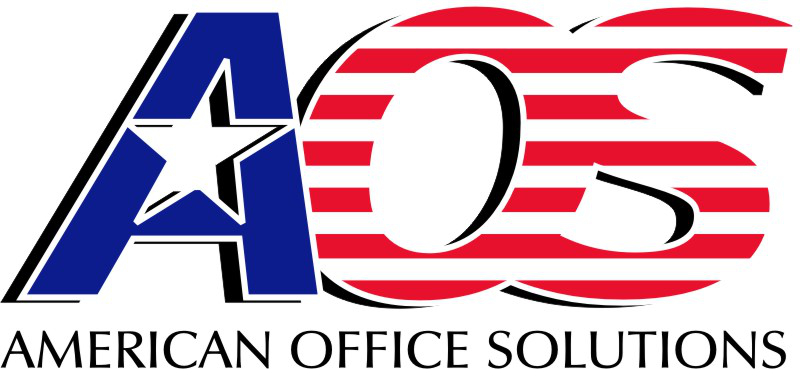How to Quickly Create a Support Request Using the AOS Protect Agent (in 4 easy steps—scroll down for more)

1. Left click with your mouse on the up arrow next to the clock:


2. Right click on the AOS agent and these options appear:

3. Left click on “Take screenshot and request support.“

4. Fill in information and then click Submit.
After clicking “Submit,” you will receive an email notifying you your ticket has been successfully generated.