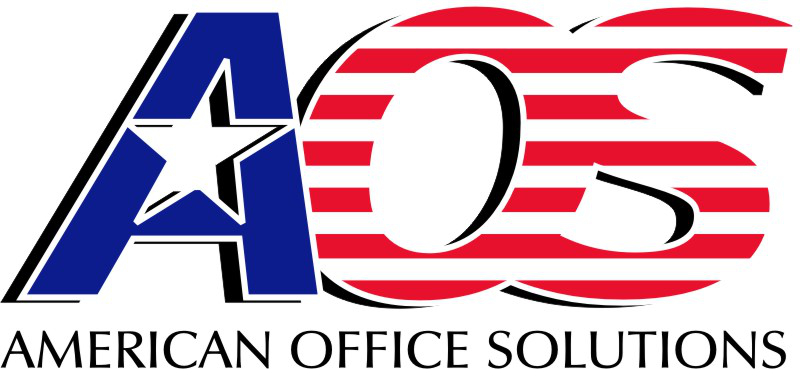Setup Email on your computer
- Open Outlook.
- What you see next depends on your version of Outlook.
For Outlook for Office 365 and Outlook 2016
For Outlook 2013 and Outlook 2010
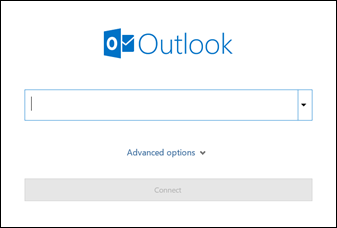
Enter your email address and click Connect.
If you are presented the option select exchange.
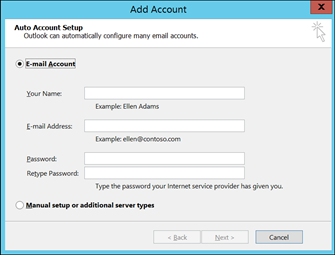
Enter your name, email address, and password, and click Next.
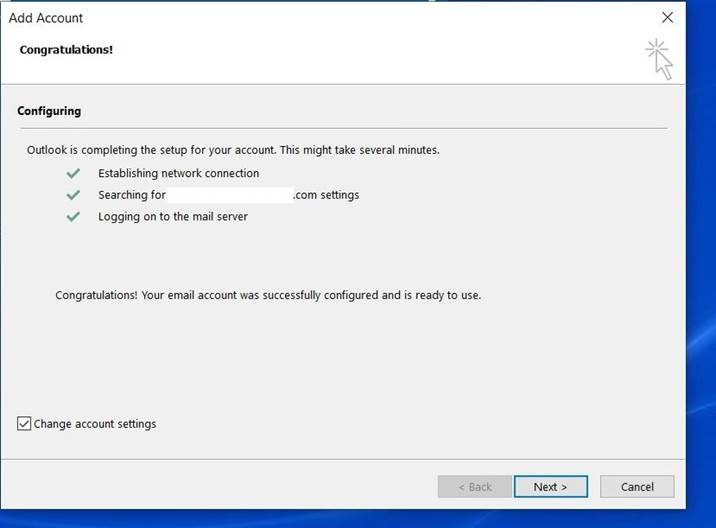
Then check the box for change account settings and click next
In the Change Account dialog box, drag the Mail to keep offline slider to All to synchronize all email messages.
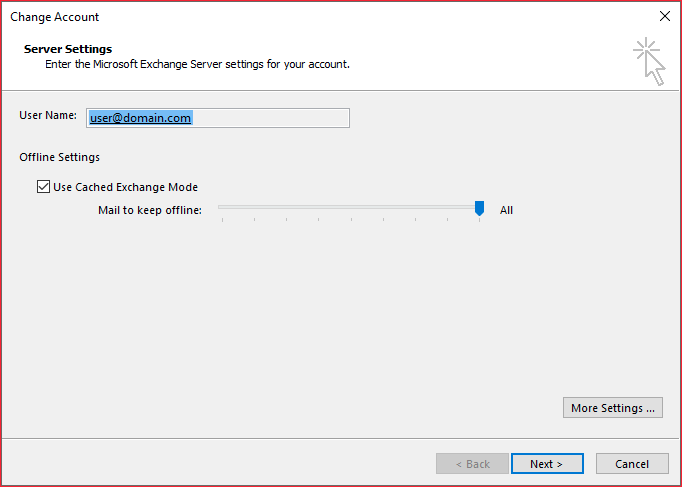
- Click Next.
- Click OK when you’re prompted to restart Outlook to complete the configuration change.
- Click Finish.
Open back up outlook and your email will start downloading and updating. Eventually near the bottom right of Outlook it will say All folders are up to date.
You can also login to your webmail account here.